Or Convert H5 to MiniApp
You can convert your H5 to Mini App
Click Converter in the navigation bar on the left.
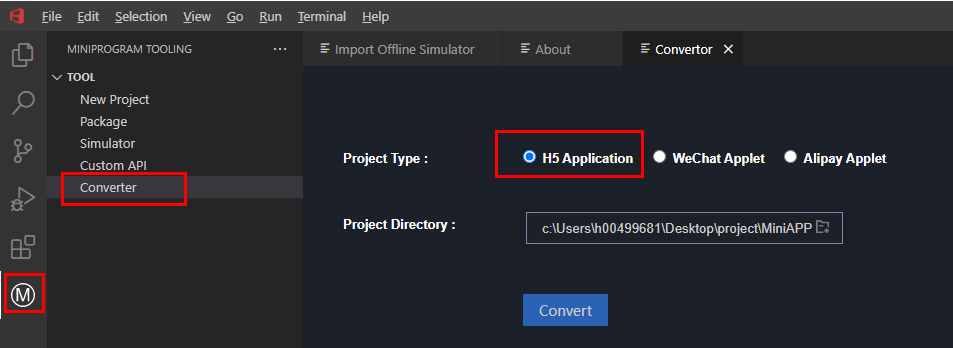
Select the H5 application as the project type and confirm the directory of the project to be converted. The current project directory is read by default.
Click Convert.
If the H5 project uses the converter for the first time, you need to configure the converter. The configuration page is as follows:
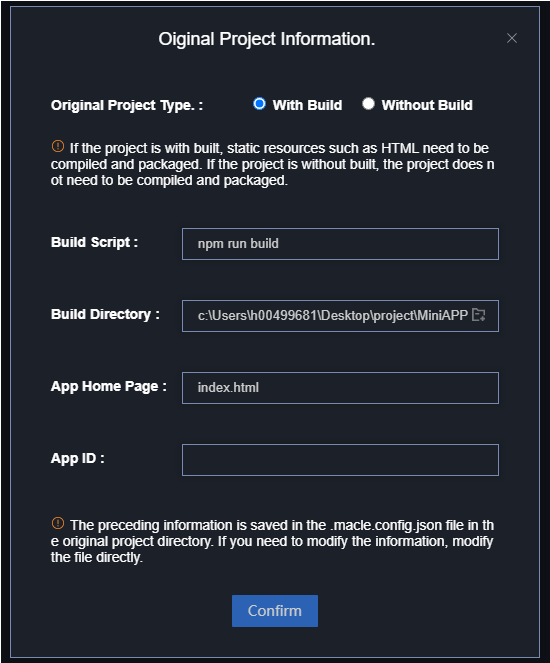
• Check whether the original project type is a build type.
• Build Script: Original project build command, which is a special configuration item in the case of build.
• Build Directory: The configuration for modifying the build file directory. This configuration item is unique in the build scenario.
• App Home Page: Set the home page file of the mini app application.
• App ID: The App ID is the application ID obtained when a mini App is created on the AppCube Macle management console.
5. Click Confirm to start the conversion.
tips: a. After the conversion is confirmed, the project starts to be converted and the macle.config.json file is generated in the original project directory. You can view the compilation information on the output page. b. If the project is in the Build scenario, and if static resources are introduced in the original project, you need to change the resource path to a relative path by modifying the common basic path. Adjust the configuration based on the packing tool. For example, the default value of base in the vite shared configuration item is /, which needs to be changed to./.